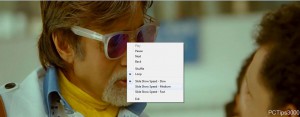Adjust the Speed of Slide Show in Windows 7
With the release of Microsoft Windows 7 several new features are also introduced in the operating systems and these features are integrated to make the use of Windows 7 as easier and user friendly as possible. One of the main features that make Windows 7 a complete multimedia operating system is that it contains a built-in Slideshow program which can be initiated by pressing Slide show button that is available at the top of every folder that contains images. Because of this feature now users need not to look out for any third-party slideshow application which sometimes might be very expensive and if it is free it is not as efficient as it should be. The best part of slideshow feature available with Windows 7 is that the speed of the slideshow can also be controlled. As a Windows 7 user if you want to control the speed of slideshow you are required to follow the steps given as below:
-
Logon to Windows 7 computer with any account. This is because enabling slideshow and controlling its speed does not require any elevated privileges.
-
Browse from an navigate toOpen the folder that contains images.
-
From the available options at the top of the folder click on Slide show to start the slideshow.
-
Once started right click on the running slideshow and from the available menu click on the appropriate speed as required.