Allow Domain Users to Authenticate Using Biometrics in Windows 7
As default configuration Windows 7 allows only local users to authenticate using biometric devices. In home environments or in small scale industries where computers are connected in a workgroup this configuration is quite ideal and should not be modified. However when working with medium to large scale industries where there are several computers connected to a domain and users mostly work on domain accounts Windows 7 computers should be allowed to accept biometric authentication for domain users for easier logon process. As an administrator you can configure this by following the steps given below:
- Logon to the computer with administrator account.
- Click on Start button.
- At the bottom of start menu in search box type gpedit.msc and press enter key.
- On Local Group Policy Editor snap-in under Computer Configuration expand Administrative Templates and expand Windows Components.
- From the expanded list click on Biometrics and from the right pane double click on Allow domain users to log on using biometrics.
- On the opened window select Disabled radio button and click on Ok button to accept and confirm your configuration.
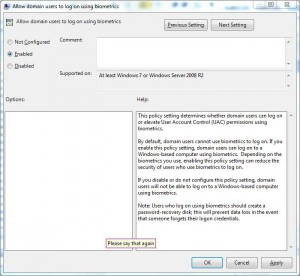
- Close Local Group Policy Editor snap-in and open Command Prompt.
- In command window type gpupdate /force and press enter key to update your computer configuration with latest settings.
- Close Command Prompt.