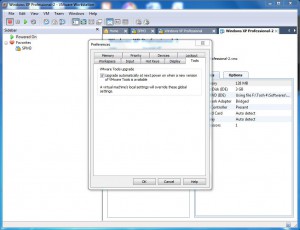Automatically Upgrade VMware Tools in VMware Workstation 6.5
In VMware workstation whenever a virtual machine is created and a guest operating system is installed on it administrators are required to install VMware Tools in order to exploit the feature of virtual machines at their full. With the help of VMware Tools administrators can enable drag and drop feature from and to the virtual machines and also they can experience better graphics quality and decent virtual network connectivity. As soon as a guest operating system is installed on a virtual machine VMware workstation automatically prompts the administrators to install VMware Tools in order to get optimum performance. However package of VMware Tools that is shipped along with VMware workstation might sometimes be outdated and might not provide the latest features. When this happens administrators need to manually upgrade VMware Tools in order to get the newest features offered by the program. Administrators can also eliminate this manual and tedious task by configuring VMware workstation to automatically upgrade VMware Tools as soon as the latest versions of the program are released. As an administrator you can configure this globally (for every virtual machine) by following the steps given below:
-
Open VMware workstation console window and from the Edit menu click on Preferences option.
-
On the opened box go to Tools tab.
-
Under VMware Tools upgrade section check Upgrade automatically in next power on when a new version of VMware Tools is available checkbox.
-
Once configured click on Ok button to accept the changes that you have made.