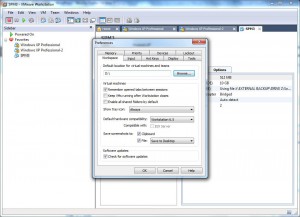Change Default Virtual Machine Save Location in VMware Workstation 6.5
When VMware is installed on a computer the default save location for virtual machines is in the Documents folder of currently logged on user profile. In home environments or in small scale industries this configuration is just fine and requires no modifications. However when it comes to medium to large scale organizations where there are several virtual machines installed on each physical computer installing all the virtual machines on the system drive might result in decreased performance of the host computer. In order to maintain the efficiency and performance of physical computers administrators in medium to large scale industries should change the default save location of virtual machines from C: to any other non-system drive. This configuration is also helpful when the physical machine goes down if any disaster occurs. That is only C: drive of the physical computer will be affected in case of disaster and the virtual machines on the other drives will be left intact. You can change the default save location of virtual machines by following the steps given below:
-
Open VMware console window by double-clicking on its icon available on the desktop.
-
From Edit menu go to Preferences.
-
On the opened box make sure that you are on Workspace tab and under Default location for virtual machines and teams section click on Browse button to specify the different save location.
-
Once done click on Ok button to accept and confirm your settings.