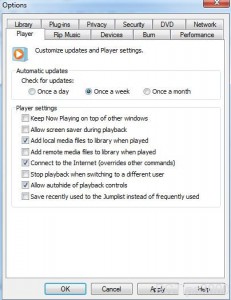Connect Windows Media Player to Internet in Windows 7
For security reasons by default Windows Media Player is configured not to connect to the Internet automatically. This is because Internet is considered as a place where several kinds of hackers are sitting and watching out for the loopholes in any vulnerable PC. In case Windows Media Player is connected to the Internet without user’s knowledge hackers can get into the system and can steal or harm sensitive data stored in it. The default configuration of not allowing WMP to connect to Internet automatically is quite suitable for production environments as sensitive data can be stolen from the systems and which may harm the business however in home environments Windows Media Player can be allowed to connect to the Internet automatically so that users do not have to go through the process every time they need WMP to connect to the Internet. As a Windows 7 user in any home environment if you want to allow Windows Media Player to connect to the Internet automatically you are required to follow the steps given below:
-
Logon to Windows 7 computer.
-
Click on the icon of Windows Media Player that is available in the taskbar.
-
From the opened window click on Organize menu and from the available list of options click on Options.
-
On the opened box go to Player tab.
-
Check Connect to the Internet (overrides other commands) checkbox available under Player settingssection.
-
Finally click on Ok button to save the changes.