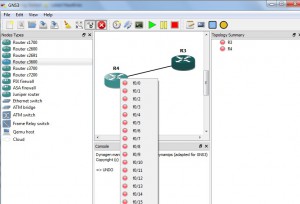Connecting Two Devices in GNS3
GNS3 would be considered of no good if users are not able to create complex topologies in it. Of course students and IT professionals can create all kinds of topologies as per their course levels. Complex topologies created in GNS3 can include several routers of different series PCs LAN switches etc. When talking about complex topologies one of the major configurations that users are required to do is to connect virtual routers and switches with each other within the topologies. Connection process is quite simple and if you want to connect virtual devices to each other within GNS3 application you need to follow the steps given below:
-
Logon to the computer and open GNS3 console window.
-
Assuming that you have mounted only one IOS image of a router and you are willing to use it as LAN switch drag two instances of the same icon from the left pane to the center area of the console window to get two devices.
-
Configure both virtual devices to work as switches by adding NM-16ESW slots.
-
Back on main window from the toolbar present at the top click on Add a link icon.
-
From the appeared menu choose Manual option and click on any router icon (working as a switch).
-
You will be displayed with a list of available slots to which you can connect the virtual cable. Choose the appropriate one and click on the other virtual router icon to get the list of available slots on that one as well. Choose the available slot by clicking on it to connect both the devices with each other.
Previous: Firefox Theme of the Week - Noia 4