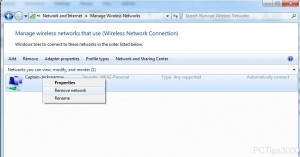Delete Unused Wireless Network Connection from Windows 7
In many cases it is seen that Windows 7 operating system is installed on a laptop PC and Internet connection is most commonly accessed through wireless networks. Since laptop PCs are mobile computers it is very obvious that users connect their computers to the Internet via several wireless network connections depending on the location they are in and the type of wireless connection available out there. In these cases sometimes wireless connection icons can overpopulate the area and may also confuse users as which wireless network connection is appropriate to connect at which location. Although Windows 7 is smart enough to connect to only available wireless connection however if users want they can delete wireless connections which are not in use from their operating systems. As a Windows 7 user if you want to do this you are required to follow the steps provided as below:
-
Logon to Windows 7 computer with the account that has elevated privileges.
-
At the bottom of start menu in search box type Network and Sharing Center and press enter key.
-
On the opened box from the left bar click on Manage wireless networks link.
-
From the available list of wireless network connections right click on the one which you want to delete and from the available menu click on Remove network.
-
On the confirmation box click on Yes button to finally delete the network connection.