Disable "Found New Hardware" Balloon in Windows 7?
In Windows 7 whenever a new device is connected or whenever the operating system finds that a new hardware is attached to the computer it displays a balloon in the notification area saying “Found New Hardware”. In home environment this notification proves quite handy as users may know that any device is attached which further helps them take appropriate action in that regard. However in production environments sometimes administrators may not want this notification to appear on desktop PCs for various security reasons. As an administrator you can disable this balloon from appearing in front of users by following the steps given below:
- Logon to the computer with administrator account.
- Click on Start button.
- At the bottom of start menu in search box type gpedit.msc and press enter key.
- On Local Group Policy Editor snap-in under Computer Configuration expand Administrative Templates and expand System.
- From expanded list select Device Installation from the right pane double click on Turn off New Hardware Found balloons during device installation and on the opened window select Enabled radio button.
- Once done click on Ok button to accept and confirm your configuration.
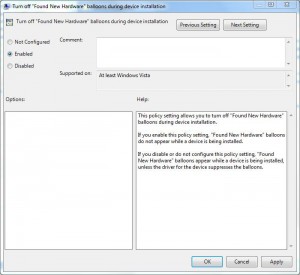
- Close Local Group Policy Editor snap-in and open Command Prompt.
- In command window type gpupdate /force and press enter key to update your computer configuration with latest settings.
- Close Command Prompt.