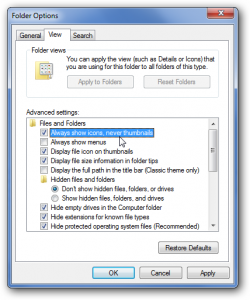Disable Thumbnail Previews in Windows 7
Windows has provided a feature of thumbnail preview which allows users to get a glance of any image file without even clicking or double-clicking on it. This helps users to locate their desired files easily and quickly without going through all of them one by one. Moreover with this configuration users need not to memories the names of the files they wish to locate on day-to-day basis as they can directly get the preview of them as soon as they enter the folder in which they are stored. Under normal circumstances and in home and small-scale industries this configuration is quite handy and is mostly not modified at all. However in medium to large scale organizations where computer speeds matters administrators might want to disable this feature as it consumes some processing. Also when this configuration is enabled entire contents of the folders take some time to get fully displayed to the users. Therefore as a Windows 7 user if you want to disable thumbnail preview feature you are required to follow the steps given below:
-
Logon to Windows 7 computer.
-
From the start menu go to Computer.
-
From the opened window click on Organize from the left corner below the menu bar and from the available list click on Folder and Search Options.
-
On Folder Options box go to View tab and from the displayed list check Always show icons never thumbnailscheckbox.
-
Click on Ok button when done to allow the changes to take effect.