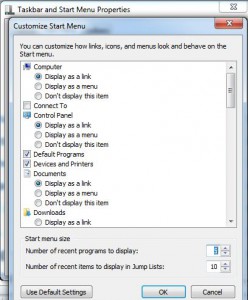Display Recent Programs in Start Menu in Windows 7
Windows 7 has a feature of displaying the most frequently used applications in the start menu list. By default the list contains 10 applications that are recently used by the logged on user. If the display settings of the operating system are customized and the computer is configured to display large icons the entire start menu list may cover up the whole left portion of desktop hence covering all the desktop icons behind it. This configuration is not at all harmful by any means but might sometimes be annoying for the users. When this is the case users can customize the number of applications that start menu list can contain at a single given time. If you want to configure your Windows 7 computer as mentioned you are required to follow the steps given as below:
-
Logon to Windows 7 computer with the user account for which you want to customize the number of applications to be displayed in the start menu.
-
Right click on Start button and click on Properties.
-
From Taskbar and Start Menu Properties box make sure that you are on Start Menu tab and click on Customized button.
-
On Customize Start Menu box under Start menu size section increase or decrease the numbers in front of Number of recent programs to displayas desired.
-
Click on Ok buttons and on all opened boxes to allow the changes to take effect.