Drag Objects without Holding Mouse Button in Windows 7
In Windows 7 when a user wants to move any object he needs to click on that object and while holding the mouse button down he needs to drag it to its destination. This method is quite easy when users need to move objects from one place to another quickly. However sometimes this process might be quite hectic for users. Also when the quality of mouse is not up to the mark mouse button automatically gets released in the mid of the process hence messing up everything. To make things easier for the users Windows 7 provides a feature using which you can drag any object from its source to its destination without holding mouse button down. You can configure this by following the steps given below:
- Logon to the Windows 7 computer using the account on which you want to manage mouse while dragging.
- Right click on desktop and from the menu click on Personalize.
- On Change the visuals and sounds on your computer window in the left bar click on Change mouse pointers link.
- On Mouse Properties box go to Buttons tab and in ClickLock section check Turn on ClickLock check box.
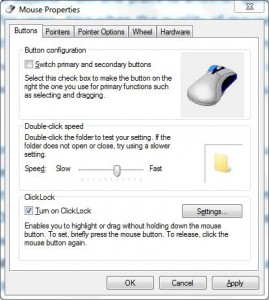
- Click on Ok button to accept your configuration and close all Windows.
Once this is configured you can single-click on that object and can move the mouse without holding down the button. To drop the object single click on it once again.