Get More Space on Your Windows 7 Desktop
By default Windows 7 computer displays large icons in the taskbar which increases its size and occupies a decent amount of space on the desktop screen. For people with good eyesight this configuration is quite normal or rather it is ideal as they can configure the best possible screen resolution supported by their monitors. However users with sight problems may not be able to view the entire desktop screen with large icons in the taskbar. They can either enable the auto hide feature or alternatively they can reduce the size of the icons that appear in the taskbar. Since this configuration is user specific users do not have to log on to the computer with administrator account and neither do they require any elevated privileges for this. If you want to reduce the size of the icons in your taskbar you need to follow the steps given below:
- Logon to your Windows 7 computer with the user account on which you want to reduce the size of the icons of the taskbar.
- Right click on the taskbar and from the appeared menu click on Properties.
- On Taskbar and Start Menu Properties box check Use small icons checkbox.
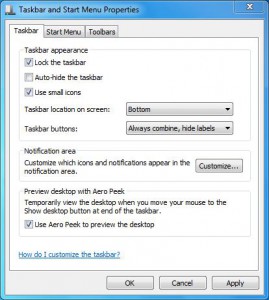
- You can click on Apply button to view the effects of the configuration and once you are convinced you can click on Ok button to finalize your settings and make them persistent.