How to Allow a Non-Administrative User or Group on Your Windows 7 Computer To Change Clock Time?
When Windows 7 or any other Microsoft operating system is installed by default only administrators are allowed to change system time. If a person does not belong to Administrators group he cannot change the system time until he is authorized to do so by the administrators. Administrators can authorize any user or group to change system time by modifying group policies of the local system. In order to do so administrators need to follow the steps given below:
- Logon to the computer with administrator’s account.
- Click on Start button.
- At the bottom of start menu in search box type gpedit.msc command and press enter key.
- On Local Computer Policy snap in under Computer Configuration expand Windows Settings.
- From the list expand Security Settings.
- Expand Local Policies and click on User Rights Assignment.
- From the right pane double click on Change the system time.
- On Change the system time Properties box click on Add users or groups button.
- On Select Users or Groups box under Enter the object names to select list box type the name of the user or group to which you want to assign the permission and click on Ok button.
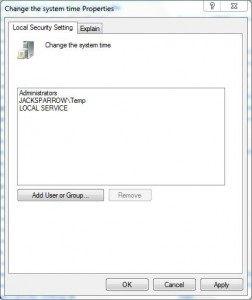
- Back on Change the system time Properties box click on Ok button to confirm your configuration and close Local Group Policy snap-in.
- Open Command Prompt and in the command window type gpupdate /force command to update the computer with new group policy settings.
- Close command window.