How to Change Your Account Picture in Windows 7?
Microsoft has developed Windows 7 for both home users and production environments. When Windows 7 is used in production environments where the computers are connected to each other and are used for official purposes account pictures and desktop backgrounds do not matter much. However when a Windows 7 computer is used in home environments and specifically for multimedia purposes users may want to change their account pictures modify desktop backgrounds etc. for fun. If your computer is in your home and you want to change your account picture you need to follow the steps given below:
- Logon to the computer with user account for which you want to change the picture.
- Right click on the desktop and from the appeared menu click on Personalize.
- On the opened window in the left bar click on Change your account picture link and on the next window click on appropriate image as per your choice.
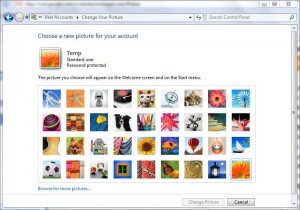
- Once done click on Save Picture button to make the chosen image your default account picture.
- Close all the opened Windows.
Note:
Optionally you can click on Browse for more pictures link to find other pictures on your computer.
Your account picture can be seen at the top right corner of the start menu. For home users it is recommended to have separate account picture images to identify their accounts at a single glance.
Previous: How to Beautify Windows 7 Computer’s Ambience?
Next: Firefox 4 Review