How to Configure Power Button of Your Computer in Windows 7?
Many people do not know that they can even configure their power button and can make Windows respond accordingly when it is pressed. When your computer is on and Windows is running you can configure your power button as to when it is pressed Windows should either Shut Down Hibernate Do Nothing or go to Sleep Mode.
This feature is helpful when a person is in a hurry and wants to shut down or hibernate his computer as soon as possible. The entire regular process of clicking on "Start" button and then clicking on "Shut Down" button may sometimes be quite irritating and tedious. In order to make Power button do all for you you need to follow the below instructions:
- Click on "Start" button.
- From the menu go to "Control Panel".
- In the "Control Panel" click on "Hardware and Sound" link.
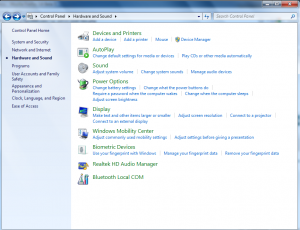
- From the displayed list and under "Power Options" category click on "Change What Power Button Do" link.
- From the displayed page find the text which says "When I Press Power Button:" and click the drop-down box opposite to it.
- Select the appropriate option as desired from the list. In most cases the list may have four options which are Do Nothing Shutdown Hibernate and Sleep.
- After selecting desired option click "Ok" on all the Windows to accept and confirm your selections.
- Test your current configuration by pressing the power button of your computer.