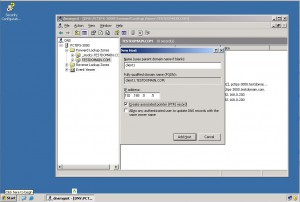How to Create Host (A) Records in Forward Lookup Zone and Create Their Respective PTR Records Automatically in Windows Server 2003?
Host (A) records are the DNS records which have a computer name and its IP address. Whenever a DNS query is sent to the DNS server it refers to these records to resolve computer names to their IP addresses. These records are automatically generated whenever a DNS server is configured to allow clients to register their IP addresses automatically. However for security reasons many administrators disable this feature and they prefer creating Host (A) records manually. This process increases administrative overhead but reduces the risk of malicious attacks on the DNS server. You can create Host (A) records by following the steps given below:
- Log on to the DNS server using administrative privileges.
- Click on Start button.
- From the start menu go to Administrative Tools and from the submenu click on DNS.
- From the opened snap in expand the name of your computer (which is PCTIPS-3000 in this case).
- From the left pane expand Forward Lookup Zone and from the list select the domain name which is TESTDOMAIN.COM in this case.
- From the right pane right click anywhere in the blank area and from the context menu select New Host (A).
- In the New Host box in Names (uses parent domain name if blank) text box type the name of the computer for which you want to create this record. Also in IP address text box type the IP address that you want to associate with this computer.
- Optionally you can check Create associated pointer (PTR) record checkbox to automatically create a PTR record for this computer in reverse lookups zone and click on Add Host button to create the record.
[caption id="attachment_1363" align="alignnone" width="300" caption="Create HOST (A) Record"]