How to Delete Inactive User Profiles Automatically in Windows 7?
By default Windows 7 projects every data that is stored on the computer. This includes user profiles as well. However in the cases where many users share a common PC it is always advisable to delete inactive user profiles on a regular basis in order to save disk space and avoid the chances of system getting overpopulated with junk data. With the help of group policies administrators can define a threshold time after which an inactive user profile will automatically be deleted. For example if an administrator has defined the threshold period of 30 days in this case is a user fails to logon within the specified time his profile will automatically be deleted. As an administrator you can configure this setting by following the steps given below:
- Logon to the computer with administrator account.
- Click on Start button.
- At the bottom of start menu in search box type gpedit.mcs and press enter key.
- On Local Group Policy Editor snap-in under Computer Configuration expand Administrative Templates and expand System.
- From the list click on User Profiles and from the right pane double click on Delete user profiles older than a specified number of days on system restart.
- On the opened box select Enabled radio button and in the Options pane specify the number of days after which you want the inactive user profile to get deleted automatically.
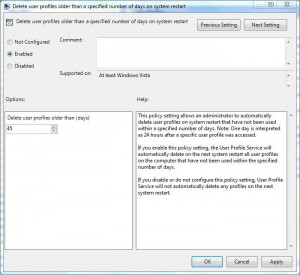
- Once done click on Ok button to accept and confirm your configuration and close Local Group Policy Editor snap-in.
- Open Command Prompt and the command window type gpupdate /force to update your computer with latest settings.
- Close Command Prompt.