How to Enable and Configure Windows Speech Recognition Feature in Windows 7?
Not many people know that Windows 7 listens to your voice and acts accordingly. This means that if you have Windows 7 configured properly you don't have to use your keyboard or mouse in order to make Windows do something for you. You can simply give the commands from your microphone and Windows will listen to those commands and will perform the tasks for you. This feature is known as a Windows Speech Recognition which is a built-in feature in Windows 7. To enable and configure this feature you need to follow the instructions given as below:
- Click on Start button.
- From the start menu in the search box type Windows Speech Recognition and press the enter key.
- On the Welcome to Speech Recognition page click on Next button.
- On What type of microphone is Microphone? page select appropriate microphone type and click on Next button.
- On the Set up your microphone page adjust your microphone as per the instructions and click on Next button.
- On the Adjust the volume of microphone page speak the text which is highlighted and click on Next button.
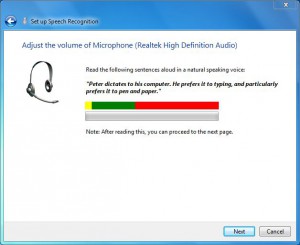
- On Your microphone is now set up confirmation page click on Next button.
- On Improve speech recognition accuracy age select Enable document review radio button and click on Next button.
- On Choose an activation mode page select Use voice activation mode radio button and click on Next button.
- On Print the speech reference card page click on Next button.
- On the Run Speech Recognition every time I start the computer page uncheck the Run Speech Recognition at startup box if you don't want this feature to start every time you start your computer. Else leave the default setting intact and click on Next button.
- On You can now control this computer by voice page click on Start Tutorial button if you want to train your computer to understand your accent. Otherwise you can click on Skip Tutorial to bypass this part.
And now you have speech recognition feature up and running on your Windows 7 computer.