How to Make Windows 7 Computer Sing a Song Whenever it Starts?
Whenever a Windows 7 computer starts it plays a default Windows Logon Sound. This default logon sound can be replaced by any other.wav file which can be any song file that you want to play. In order to do so first of all you need to find a .wav file. If you don’t have you need to convert any audio file to .wav format using any audio converter software application. Once this is done you can follow the steps given below to make your Windows 7 computer to sing a song for you every time it starts:
- Logon to the computer using administrator account.
- Click on Start button.
- From the start menu click on Control Panel.
- It from the opened window click on Hardware and Sound category link.
- On Devices and Printers page click on Sounds category link.
- On the opened Sound box go to Sounds tab to change system default sounds.
- In the Program Events list scroll down and click on Windows Logon under Windows category.
- Click on Browse button under Sounds section to locate the .wav file and click on Open button.
- Back on Sounds tab click on Ok button to confirm your selection. Optionally you can click on Test button to check if the file is working correctly.
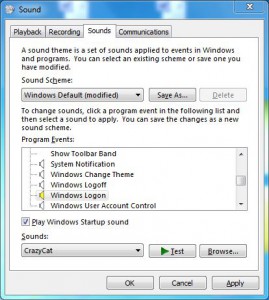
- Logoff from the computer and re-logon to hear your Windows 7 computer singing a song for you.