How to Re-enable Facebook Group Chat
While using Facebook there might be times when you have disabled Group chat windows so that you cannot get disturbed by the popped up chat windows whenever any Group member types something in it. However there might also be times when you want to re-enable Group chats when you are free and want to communicate with the members of the Group. In order to re-enable Group chat you need to do something differently as whenever you click on the link of the Group for which the chat is disabled you do not get popped up chat window from where you can re-enable it. Therefore if as a Facebook user you want to re-enable Group chat for any Group you need to follow the steps given below:
-
Logon to the Facebook account in which you have created or joined Groups.
-
From the left pane of the main page in Facebook click on the name of the Group for which you want to re-enable chat.
-
On the opened page click on the triangle facing downwards.
-
From the appeared list of options click on Enable chatoption to re-enable Group chat.
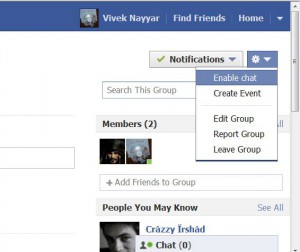
-
Refresh the page in case Group chat is not enabled instantaneously.