How to View Effective NTFS Permissions in Windows 7?
In offices and production environments where there are several groups containing thousands of users administrators need to keep track of each NTFS permission they have assigned. When the scenario is gigantic and has numerous configurations it becomes next to impossible for administrators to view the effective NTFS permissions that are applied on any particular user or group. Microsoft understands this and has offered a promising feature called Effective Permissions to help administrators in this regard. With help of this feature administrators can browse through the name of any user or group to view the actual set of permissions which are applied on that particular object. If you want to view the effective permissions for any user of group on a folder or file you need to follow the steps given below:
- Logon to your Windows 7 computer with the account that has administrative or equivalent powers.
- Right click on the folder for which you want to view the effective permissions and from the appeared menu click on Properties.
- On the Properties box go to Security tab and click on Advanced button.
- On Advanced Security Settings box go to Effective Permissions tab.
- Click on Browse button to locate the name of the user or group for which you want to view the effective permissions and once found click on Ok button to get the desired results.
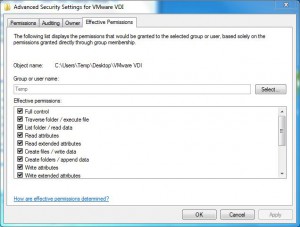
- Once viewed you can close the opened boxes and Windows to get back to the main screen.