Increase Remote Desktop Connection Speed in Windows 7
When Remote Desktop Connection is initiated by default the connection speed to the remote computer is quite slow. The reason behind this is that Microsoft has designed the tool keeping in mind that Remote Desktop Connection tool will mostly be used for the computers which are located at geographically apart locations and will be connected through a slow WAN link. However not overlooking the possibility that administrators may also want to use this feature in the offices and organizations that have huge campus areas Microsoft also enables administrators to modify the settings and enhance the performance speed in order to expedite the entire process of Remote Desktop. If you want to use Remote Desktop feature with clear graphics and other visual environments you need to follow the steps given below:
- Logon to the Windows 7 computer with the account of your choice and at the bottom of start menu in search box type mstsc and press enter key to initiate Remote Desktop Connection tool.
- On the appeared console window click on Options button to configure the additional settings granularly.
- In the expanded box go to Experience tab from the available drop-down list choose LAN (10 Mbps or Higher). Optionally you can check the available boxes as per your choice.
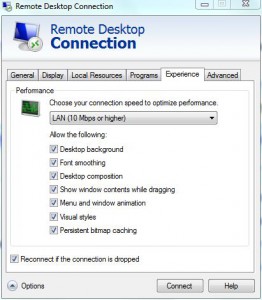
- Once done click on Connect button to connect the remote computer with newly configured settings on your Remote Desktop Connection tool.