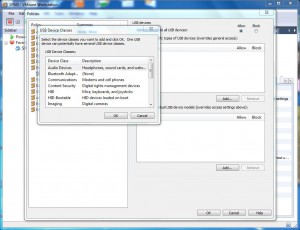Manage Accessibility of USB Devices using VMware Workstation ACE Feature
Although VMware workstation allows administrators to add or remove any virtual hardware device from virtual machines however settings related to USB devices can be configured even more granularly while using VMware workstation ACE feature. With the help of this feature administrators can allow or block access to every USB device that is inserted in the USB port present on the physical computer. Administrators with the help of ACE feature can also define specific category/categories of USB devices that users can access inside the virtual machines. Categorization may include device models device types etc. In most production environments administrators use this feature to block access to any mass storage USB device in order to protect sensitive data which a VM may contain from getting stolen or misused. You can specify accessibility of USB devices inside virtual machines by following the steps given below:
-
Open VMware workstation console window and from the left Sidebar choose the virtual machine on which you want to configure accessibility of USB devices.
-
Make sure that ACE feature is enabled and from the list click on Edit Polies to get Policies box.
-
On the appeared box from the left pane choose USB Devices and from the right pane choose Allow or Block specifying General access to all USB devices.
-
If required click on Add button under Access to specific types of USB devices (overrides general access) to add USB device types for accessibility. Same configuration can be done by clicking on Add button under Access to individual USB device models (overrides access settings above) to include USB devices of any specific model.
-
Once done click on Ok button to accept and confirm your changes and to make the settings permanent.