Manage Offline Files When Windows 7 Is Suspended
There are times when users work with offline files which are locally cached on their computers. These offline files are the cached copies of files which are actually stored on some remote computer. These files are made available offline so that users can work on them even if the remote computer goes down. Also by default Windows 7 computers go to either hibernation mode or sleep mode when users fail to interact with them for a specific duration. When this is the case you can manage the nature of offline file synchronization through group policies so that they can synchronize completely to provide users latest versions of offline files. You can do this by following the steps given below:
- Logon to the computer with administrator account.
- Click on Start button.
- At the bottom of start menu in search box type gpedit.msc and press enter key.
- On Local Group Policy Editor snap-in under Computer Configuration expand Administrative Templates and expand Network.
- From the expanded list click on Offline Files and from the right pane double click on Synchronize offline files before suspend.
- On the opened box select Enabled radio button and in the Options section from the drop-down list make sure that Full option is selected.
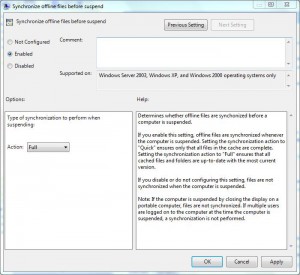
- Once done click on Ok button to accept and confirm your configuration and close Local Group Policy Editor snap-in.
- Open Command Prompt and the command window type gpupdate /force to update your computer with latest settings.
- Close Command Prompt.