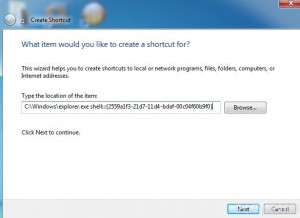Pin Run Command Box to Taskbar in Windows 7
Like legacy versions of Microsoft operating systems like Windows 2000 and Windows XP Windows 7 does not have Run command box by default enabled in it. Instead of Run the operating system contains search box which is available at the bottom of start menu and it is completely indexed and works on real time. This means that as users type the name of the application or program in the search box it keeps on sorting the files according to typed text and displays the most appropriate programs available. However search box is still not able to replace Run command box and users still need to enable it in many cases. An added advantage in Windows 7 is that users can pin Run command box to the taskbar so that it can easily be accessed and that too almost instantaneously. As a Windows 7 user if you want to add Run command box to the taskbar you need to follow the steps given as below:
-
Logon to Windows 7 computer with the account on which you want to pin Run command box in the taskbar.
-
Right click anywhere on the desktop and from the context menu go to New.
-
From the appeared submenu click on Shortcut.
-
On the opened window type C:Windowsexplorer.exe shell:::{2559a1f3-21d7-11d4-bdaf-00c04f60b9f0} in Type the location of the item text field and click on Nextbutton.
-
On the next page specify the appropriate name for the shortcut and click on Finish button.
-
Right click on the newly created shortcut and from the context menu click on Properties option.
-
On the opened box make sure that you are on Shortcut tab and from the available drop-down list in front of Run section choose Minimized.
-
Click on Ok button when you are done with the configurations mentioned above.
-
Finally drag the shortcut to the taskbar to pin it up there.