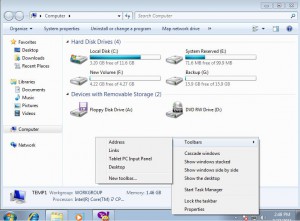Place Desktop Icon on Taskbar in Windows 7
Many times users are required to access the desktop objects while working on some other applications on active Windows. Under normal circumstances when this is the case users are required to minimize all the Windows which are opened on the computer to reach the desktop icons back. This practice is fine enough when there are two or three Windows opened on the computer and just two or three clicks are required to get back to the desktop. The complications however occur when a user has opened several Windows at the same time and he needs to access any object from the desktop as in this situation he is required to spend a lot of time in minimizing the Windows or they can use Aero Peek enabled desktop icon to go directly to the desktop. Windows 7 offers something more than that as well. Users can now place a Desktop icon right on the taskbars and which when clicked displays all the objects on the desktop and users can choose any object by just clicking on it from the list. As a Windows 7 user if you want to place Desktop icon on the taskbar you are required to follow the steps given below: