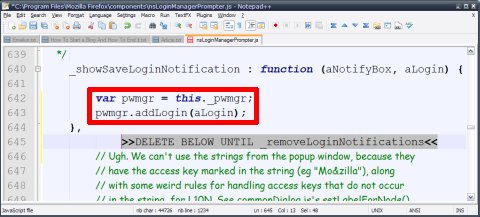Silently Autosave Passwords In Firefox
The problem with a lot of Internet users is lack of any idea about password management so if they get their computer replaced they go as far as creating new Yahoo! or Gmail accounts simply because the previous credentials were saved into their browser and they simply forgot any kind of info related to them. While this time won't talk about password management itself this is also a pretty interesting password-related subject: silently autosaving passwords in Firefox.
Obviously allowing Firefox to save your user names and passwords won't make any other noise apart from the mouse click needed and this is exactly what I had in mind - saving passwords without asking a confirmation! Sure the evil minds reading this could also use this Firefox hack to steal other people's accounts... without actually stealing their passwords! :)
As a final addition to the last phrase above I think it could be possible to retrieve those passwords already save with the help of some additional program but I will be honest - I simply don't care about that and my advice is to stay away from other people's account all right? Good!
Now let's get to the hack itself shall we? First of all I have to thank Raymond for writing about this subject and giving me the idea of going after it too. All the credits for hacking the .JS file I'll tell you about next also go to him. Great job Raymond!
If you really want to get rid of that bar having the Remember Never for This Site and Not Now buttons here's what you should do after closing Firefox...
1. Open a text editor (my favorite is Notepad++ as you can see in the image above)
2. Open the file nsLoginManagerPrompter.js located in the components folder of your Firefox main directory (for example default location should be C:Program FilesMozilla Firefoxcomponents)
3. Go to the _showSaveLoginNotification function and remove everything between lines 642 to 711 or until you find the _removeLoginNotifications funtion if you're going to use the Search feature instead of checking the line number...
4. Replace that section with these two lines of code: var pwmgr = this._pwmgr; pwmgr.addLogin(aLogin);
5. Save the file and open Firefox.
That's all folks! Now all your user names and passwords will be saved automatically so be sure to use this feature carefully... and avoid using Firefox on public computers since someone else could have done this and turned this notorious browser into some kind of keylogger! :|
Previous: YouTube Downloader Video Tutorial