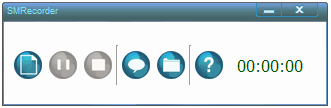Top 5 Screen Recording Software
If you want to capture your desktop activity with the best screen recording software you will find a list of best screen capturing software right here!
5. Jing
Jing is a lightweight screen capturing software that helps you to capture your desktop activities. Launch the program and you will see a small window with some yellow icons on the top of the screen when you take your mouse on the Window. Capturing desktop activities are very easy as you can capture screen activities with just one click.
You can expect to get quality video at an attractive size. Once you are done capturing you can share your file with your friends through Flickr and Screencast.com. It’s available for both Windows and Mac PC so you don’t have to worry about its compatibility.
You can try this free screen capturing software here
4. ScreenToaster
If you are not interested to download a software for capturing desktop activities ScreenToaster is what you are looking for. It’s a web-based screen capturing software that doesn’t require any download or installation.
You can start using this software after you are done registering. Log in with your account and click on the red button to let the Java applet load. It is true that it will take a lot of time but it is worth trying as you don’t have to download anything for capturing your screen. Once the software is loaded you can start recording. After recording you can add subtitles to the recorded clip if you want. You might miss trimming and editing features in this free online screen capturing software but it’s still worth trying. You can share it on YouTube or download it to your PC.
Try ScreenToaster
3. HyperCam
HyperCam is a popular free video capturing software that helps you to capture your desktop activities from any part of your screen and save it as a standard AVI file. You will be able to record windows popping up cursor movements and other activities with this free screen recording software.
Once you are done recording you can annotate your recorded clips with text. If you have recorded the video in 256 color mode you will be able to do any color palette change properly. The latest version supports Firefox 4 and you will be able to move the record area around the screen easily.
Try HyperCam Free
2. CamStudio
CamStudio is a free lightweight screen recorder that helps you to record your desktop activities and save them in SWF and AVI format. There are some more exclusive features in this open source app which makes this free screen capturing software better than the other ones.
You will be able to highlight the cursor movement when recording automatically pan and capture with sound. You will be able to append or annotate videos with time stamp territorial watermark and comments. But there is no zooming feature or editor in this free screen recorder.
Try CamStudio
1. SMRecorder
SMRecorder is a free easy to use screen capturing software that helps you to record desktop motion and save it into AVI. If you want to create a tutorial demo or presentation you can do it with this free screen capturing software.
You can record voice with microphone or any sound from PC. It’s getting popular because of its simple configuration and its simple and multi-language user interface.
Try SMRecorder