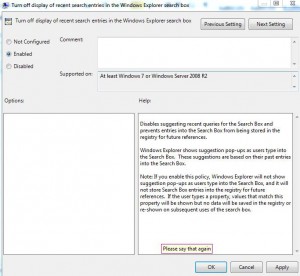Turn Off Windows Explorer Search History in Windows 7
As a Windows 7 user you might be using the search feature provided with the operating system every now and then. Also in many cases you may not want any other user to figure out what did you search and when. When this is the case administrators can disable the memory of search. The process requires some group policy editing which can only be done with the account that has administrative privileges. As an administrator of a Windows 7 computer if you want to disable Windows Explorer search memory you are required to follow the steps given as below:
-
Logon to Windows 7 computer with elevated account.
-
Click on Start button at the bottom of start menu in search box type GPEDIT.MSC command and press enter key.
-
On Local Group Policy Editor snap-in under User Configuration expand Administrative Templates and then expand Windows Components.
-
From the available list click on Windows Explorer from the left pane and from the right pane double-click on Turn off display of recent search entries in Windows Explorer search box.
-
On the opened box click on Enabled radio button.
-
Click on Ok button to save the changes that you have made.
-
Open Command Prompt and type GPUPDATE /FORCE command and press enter key to allow the changes to take effect.
Previous: Place Videos Link in Start Menu in Windows 7
Next: BillMonk