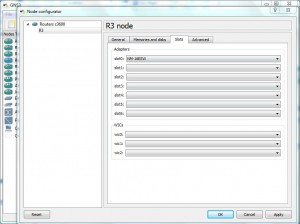Using GNS3 as a Switch
One of the biggest drawbacks that GNS3 has is that it supports only the IOS images of routers. This means that users cannot emulate Cisco switches to practice for their certification examination or in lab environments. However as the professionals know that some routers also offer functionalities of switches users can mount the IOS images that belong to those series of routers to use them as switches while using GNS3. Some additional configuration is required in order to make a router work as a switch though. If you want to use an IOS image of a router as a switch in GNS3 you need to follow the steps given as below:
-
Logon to the computer and open GNS3 console window.
-
Assuming that you have already mounted an IOS image on to the console drag the icon of the router from the left pane of the console window and drop it into the middle frame or workspace.
-
Right click on the newly dragged router icon and from the menu click on Configure option.
-
On Node configurator box click on the name of the router from the list in the left pane and from the right pane go to Slots tab.
-
Under Adapters section from the available drop-down list choose NM-16ESW.
-
Click on Ok button once you are done with the configuration.
Note:
In this demonstration IOS image of 3640 series router is used. The number of available slots may differ while using different IOS images. However concept will remain the same for every image.