Add More Than One Family Members to Facebook Profile
When a new Facebook account is created users are allowed to add one family member and specify the relationship with them. However it is obvious that it is not at all necessary that every Facebook account holder will have just one family member. According to the default configuration of Facebook even if an account holder has more than one family member he is not able to add them to his profile. Keeping this in mind Facebook allows users to add as many family members they want and specify relationships with them just as they can do with the default option. As a Facebook account user if you want to add another family member that is more than one you can follow the steps given below to do so:
-
Logon to your Facebook account by providing appropriate credentials on the website.
-
Click on the link specifying your name from the top left corner of the page.
-
Click on Edit Profile button available at the top right corner of the opened page.
-
On the next page click on Friends and Family option from the left section.
-
From the right section of the page click on Add another family member link available under Familycategory.
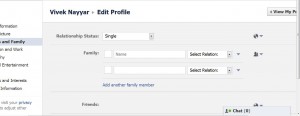
-
Populate the newly added field with appropriate information and click on Save Changes button link to save the changes.