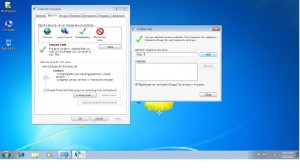Adding sites to the Trusted Zone in Windows 7
Users of Internet Explorer in Windows 7 can assign all websites to one of four security zones: Internet Local intranet trusted sites or restricted sites. The zone to which a website is assigned specifies the security settings that are applied on it when site is opened by the user. You can specify the websites that you need to assign Restricted Trusted or Intranet Zones. Security level of websites can be controlled by adding them to the desired zones. For example if you have a list of websites that you visit and you completely trust those sites add those sites to the Trusted zone. This zone contains Web sites that you trust that they come from safe means and you can download any data from these sites and that data cannot harm or damage your computer. By default there are no web sites added to this zone. Below are the steps to add websites to the trusted zone.
- Logon to Windows 7 computer with any account.
- Click Start button then click to Control Panel.
- Open Internet Options.
- Go to Security tab
- Under this tab you will find four different zones.
- Click Trusted Sites icon
- Under this click Sites button
- Finally add your trusted sites to this zone.
Note: Adding a large amount of sites to this Zone in Windows 7 may cause slow-down problems in some applications.