Automatically Change Desktop Wallpapers in Windows 7
In earlier days people used third-party software applications such as Webshots to automatically change their desktop wallpapers after a specific period of time. For home users this was fun as they eliminate the chances of getting bored of watching the same desktop background for several days. Third-party software solution helped them a lot. Microsoft however realized the requirements of users in this regard and hence it integrated this feature in Windows 7 operating system. Now it is just the matter of few clicks and a user can configure his Windows 7 computer to change wallpapers automatically. You can do so by following the steps given below:
- Logon to a Windows 7 computer using the account on which you want to configure the above settings.
- On the desktop right click anywhere and from the menu click on Personalize.
- On Change the visuals and sounds on your computer page click on Desktop Background link and on Choose your desktop background page select multiple wallpaper pictures by pressing Ctrl key when clicking on them.
- Once the pictures are selected choose the appropriate duration from the available Change picture every: drop-down list.
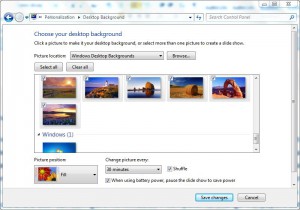
- Once you are done with your configuration click on Save changes to make your settings persistent and close all the opened Windows.