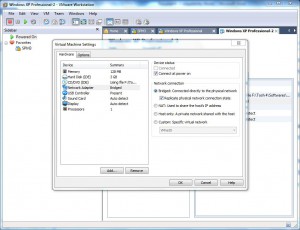Bridge Virtual LAN Card of VM to Physical NIC
While creating virtual machines in VMware workstation the wizard asks the administrators or installers whether they want to bridge virtual LAN cards to the physical computers in order to allow virtual machines to create network connections between guest and host computers. At the time of creation of virtual machines for the purpose of configurations administrators may choose an option which is other than bridging. However when the installation of guest operating system is successfully completed they may want to connect the virtual machines to the host computers so that virtual machine can communicate with the entire physical and virtual network infrastructure of the organization. In order to do so administrators need to bridge virtual LAN cards to any physical NIC available on host computers. As an administrator you can do so by following the steps given below:
-
Open VMware workstation console window by double-clicking on its icon placed on the desktop.
-
On the opened box click on the virtual machine LAN card of which you want to map to the physical computer and from the appeared list click on Settings.
-
On Virtual Machines Settings box from the left pane click on Network Adapter and from the right pane select Bridged: Connected directly to the physical network radio button. Optionally you can check Replicate physical network connection state checkbox in case your organization has multiple subnets.
-
Once configured click on Ok button to make the changes permanent.