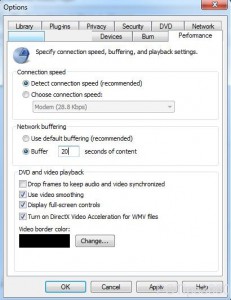Buffer Duration of Windows Media Player Contents in Windows 7
Whenever any content from the Internet is downloaded by Windows Media Player to be played it is automatically buffered and then it is played by the application. Also Windows Media Player is by default configured to use default buffering of the file. This configuration is also recommended by Microsoft. In some cases however where Internet connection speed is limited users can manually specify the duration of the contents which are to be buffered before they are played. The configuration requires just a few simple clicks and even non-technical users can configure their Windows Media Player applications for this. Moreover this configuration also allows users to prevent the misuse of the Internet connection. As a Windows Media Player user in Windows 7 if you want to limit the duration of the contents while buffering you are required to follow the steps given below:
-
Logon to Windows 7 computer.
-
Open Windows Media Player application by clicking on the icon available in the taskbar.
-
Once opened click on Organize menu and from the appeared list click on Options.
-
On the opened box make sure that you are on Performance tab and click on Buffer radio button under Network buffering section.
-
On the enabled text box specify the duration for which you want the contents to be buffered and finally click on Okbutton to save the changes.