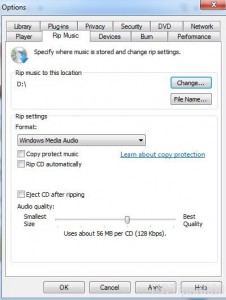Change Save Location of Windows Media Player in Windows 7
Windows Media Player provided by Windows 7 allows users to rip audio CDs and convert the files to MP3 or any other format as required by the users. Because Windows Media Player is very user friendly and simple to use users do not require any third-party application for file conversion. Apart from converting audio CDs into MP3 or any the file format Windows Media Player also allows users to save the converted files at the locations of users’ choices. The default location is in the system drive which is not at all recommended to be left intact in case users frequently use the conversion and rip feature provided by Windows Media Player. As a Windows 7 user therefore if you want to change the default save location of the converted files of Windows Media Player you are required to follow the steps given below:
-
Logon to Windows 7 computer.
-
Click on Windows Media Player icon to open it.
-
On the available interface click on Organize menu and click on Options.
-
On the opened box go to Rip Music tab.
-
Click on Change button under Rip music to this locationsection.
-
Provide the appropriate location as required.
-
Finally click on Ok button to save the changes you have made.