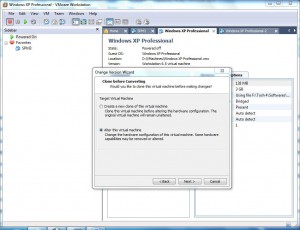Change Versions of Virtual Machines in VMware Workstation 6.5
VMware workstation is in the market since quite a while and that is why several versions of the application are released till date. When a user downloads latest version of VMware workstation virtual machines created using that version are compatible only with that very version of application. However there might be cases when administrators may want to create virtual machines in their offices using the latest version of VMware workstation and then they may want to send the preconfigured virtual machines to the distant branch offices which may have lower version of the application. When this is the case virtual machines which are sent to the branch offices might not be compatible and might fail to work. In order to eliminate this problem administrators can change the versions of virtual machines as per the version of VMware workstation that is being used in branch offices. As an administrator if you want to modify the version of a virtual machine you need to follow the steps given below:
-
Open VMware workstation console window and from the right pane right click on the tab displaying the name of the virtual machine version of which you want to modify.
-
From the appeared menu click on Change Version and on the appeared welcome page click on Next button.
-
On the next page choose the appropriate version from the drop-down list available and click on Next button.
-
On Clone Before Converting page choose the appropriate option as required and click on Next button.
-
On Review Changes page click on Finish button to initiate the process.