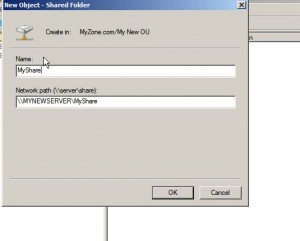Create a Published Shared Folder in Windows Server 2008
In any Windows-based client/server network architecture especially from where Windows server 2008 is used as a domain controller administrators would want to publish a folder that is shared on any client computer to the active directory domain. The reason behind this is that if any folder is shared on a client computer domain users are required to memorize the location of that shared folder in order to access the contents of it. On the contrary if any shared folder is published to the active directory domain then users just need to memorize the name of the active directory domain and they can search the shared folder by the keywords provided by the administrators. As a Windows server 2008 domain administrator if you want to publish a shared folder to the active directory domain you are required to follow the steps given below:
1.      Logon to Windows server 2008 domain controller with domain admin account and ensure that you already have a shared folder that you want to publish.
2.      In the search box at the bottom of start menu type DSA.MSC command and press enter key to open Active Directory Users and Computers snap-in.
3.      Right click on any container or organizational unit where you want to publish the shared folder and from the appeared menu click on New.
4.      From the appeared submenu click on Shared Folder.
5.      On the opened box under Name textbox specify the name of the shared folder. (Name of a shared folder can preferably be the shared name of the folder).
6.      Under Network path textbox type in the network location of the shared folder and click on Ok button.
7.      Optionally you can right click on the published shared folder and from the menu go to Properties.
8.      On the opened box click on Keywords button to specify the keywords using which domain users can search for and locate the published shared folder.