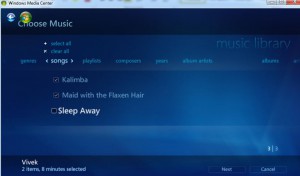Create Music Playlists in Windows 7 Media Center
Almost every computer user loves to hear music and there are several of them who create a separate folder in which they keep audio files of their favorite songs. This practice is sometimes very useful for new users as they can directly access their music files. However this practice also is time taking and might consume several megabytes of disk space unnecessarily. Better option which is recommended as well is to create a playlist which does not require any space at all but is just a collection of links to the favorite music files. Nowadays almost every music player offers the facility of creating playlists in order to provide instantaneous access to the favorite songs to the users. Same is the case with Windows Media Center in which users can create their own playlists and can listen to music whenever they feel like hence eliminating the requirement of selecting songs every time. As Windows Media Center user if you want to create your own playlists you need to follow the steps as below:
-
Logon to Windows 7 computer with the user account that you frequently use.
-
At the bottom of start menu search box type Windows Media Center and press enter key to initiate the application.
-
On the opened interface scroll down to Music category and then click on music library option.
-
On the next screen click on playlists and click on Create Playlist.
-
On the appeared box specify the name of the playlist and click on Next button.
-
On Select a location to browse for media window click on Music Library radio button to select and click on Nextbutton.
-
Choose the appropriate and required music files and once selected click on Next button.
-
Finally click on Create button to create playlist.