Create Yahoo! Messenger Webcam Allow List in Windows 7
All newer versions of Yahoo! Messenger allow users to take complete control over the privacy while initiating video calls using webcams. The default configuration is that every incoming video chat request is to be approved by the broadcasting party so that users can view the webcam. Another configuration is that broadcasting parties can allow everyone to view the webcams without any approval if they find all the members in the messenger list trustworthy. This configuration provides complete control over the webcam authentication however best configuration is that if users want they can specify the list of friends which can view the webcams without any prompts or approvals. As a Yahoo! Messenger chat user in Windows 7 if you want to add users to this list you can follow the steps given below:
-
Logon to Yahoo! Messenger chat application by providing appropriate credentials in its interface.
-
Click on Messenger menu and then go to Preferences option.
-
From the opened box in the left pane click on Webcam.
-
From the right pane under When someone tries to view my webcam section select Always allow the following people to view my webcamradio button.
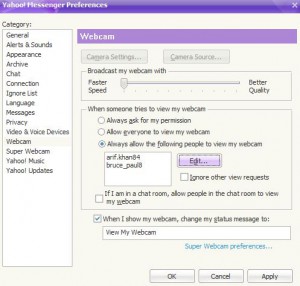
-
Click on Edit button to add friends.
-
Finally click on Ok button to save the new settings and restart the application.