Delete Existing Yahoo! Messenger Group in Windows 7
Yahoo! Messenger allows users to create several groups so that they can categorize the contacts in their messenger lists in the same way the application also allows them to delete the groups whenever they find that it is no more required. Deleting a group does not need much pain or mouse clicks and only right clicking and selecting Delete Group option are the only steps that are involved in the process. However before deleting any group you should make sure that no contacts are added in to it. If a group contains contacts it cannot be deleted until and unless all the contacts are removed from it. As a Yahoo! Messenger user in Windows 7 if you want to delete any existing group you are required to follow the steps given below:
-
Logon to Yahoo! Messenger application by providing appropriate credentials in its interface.
-
Go to the bottom of contacts list and right click on the group which you want to delete.
-
From the available menu click on Delete Group option and click on Ok button on Delete a Groupconfirmation box that appears.
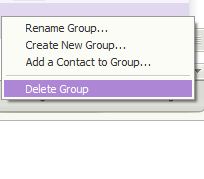
Note: Once a group is deleted it cannot be restored anyhow and if users want to get it back they need to create another group with the same name and at all the contacts again.