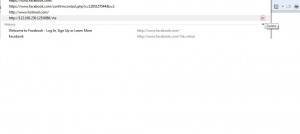Delete Single Internet Explorer History Entry in Windows 7
When Windows 7 was released Internet Explorer 8 was also integrated in the operating system and was shipped along with it. Unlike the features offered by older versions of Internet Explorer IE 8 offers several new features that prove to be quite helpful and secured as far as privacy of the computer and individual user account is concerned. In home environments the basic privacy measure that users seek is how to erase the history of recently visited sites. There are several options which can be used to accomplish the task however almost all of them are capable of deleting the entire history of the Internet Explorer address bar. With the help of Internet Explorer 8 on the other hand users can delete even a single address bar history by following the steps given below:
-
Logon to Windows 7 computer with the account from which you want to erase a single address bar history of Internet Explorer.
-
Open Internet Explorer by clicking on its icon either on the quick launch toolbar or from start menu.
-
On Internet Explorer window click on the triangle at the end of the address bar to view the list of recently visited sites.
-
Take the mouse pointer to the name of the site you wish to delete and click on the red Xbutton at the right most corner of the address.