Disable Notifications when Your Facebook Posts are Shared
Facebook offers several unique features which are helpful in simplifying various tasks that otherwise would have created a lot of annoyance for the users. One of the best examples for this can be the feature using which users can share any post that their friends have posted on their Walls. This eliminates the requirement of copying and pasting the contents which also reduces additional overhead and saves a decent amount of time. As a Facebook user if you have posted something on your Wall your friends can see your post in the News Feed option as a Story. Moreover when they share your post and link it to their own Walls you receive a flashing notification on the webpage and an e-mail regarding the share in the associated e-mail account. Sometimes as a Facebook user you may want to disable e-mail notifications and to do so you can follow the steps given below:
-
Logon to your Facebook account by typing in credentials.
-
Click on the triangle facing downwards which is available at top right corner of Facebook page.
-
From the appeared list click on Account Settings and on the opened page in the left pane click on Notifications category.
-
On the right pane under All Notifications category click on Links option and from the expanded list uncheck the checkbox in front of Shares something you postedoption.
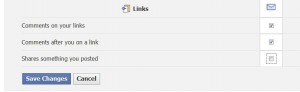
-
Click on Save Changes button to make changes permanent.