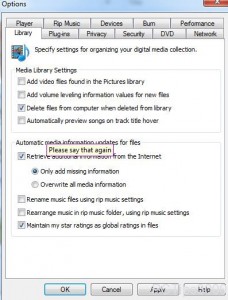Disable Pictures Library Search in Windows 7
By default Windows Media Player is configured to add all the video files that it searches in Pictures library. This configuration ensures that users can have all the media files whether audio or video stored at a central location from where they can be accessed within no time. Moreover this configuration also eliminates the requirement of the users to go through manual hunting for all media files stored on their computer systems. Although Pictures library contains only image files still sometimes by mistake users can store video files in the library which can be hard to locate at times. This configuration therefore helps these kinds of human errors to be automatically rectified. However sometimes users may want to disable this feature because of any personal reason they might have and if it is so they can follow the steps given below to do so:
-
Logon to Windows 7 computer with any account.
-
Click on Windows Media Player icon available in the taskbar and once opened click on Organize menu.
-
From the available list click on Options.
-
On the opened box make sure that you are on Library tab and under Media Library Settings section uncheck Add video files found in the Pictures librarycheckbox.
-
Finally click on Ok button to save the changes.