Disable Windows Driver Search on Windows Update Site in Windows 7
Whenever a device is attached to a Windows 7 computer the operating system prompts for the location from where Windows should download and install the latest device drivers. According to the attached device administrators can choose appropriate options from the available list. However in some cases where administrators always know that they would not look out for device drivers on Microsoft update site they can configure their Windows 7 computer to configure accordingly. As an administrator if you want to specify this configuration you need follow the steps given below:
- Logon to the computer with administrator account.
- Click on Start button.
- At the bottom of start menu in search box type gpedit.msc and press enter key.
- On Local Group Policy Editor snap-in under Computer Configuration expand Administrative Templates and expand System.
- From expanded list select Device Installation and from the right pane double click on Specify search order for device driver source locations.
- On the opened window select Enabled radio button and in the Options section from the drop-down list choose Do not search Windows Update.
- Once done click on Ok button to accept and confirm your configuration.
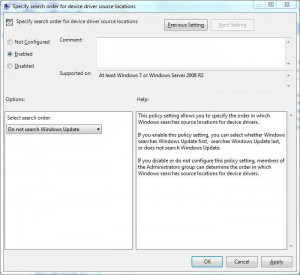
- Close Local Group Policy Editor snap-in and open Command Prompt.
- In command window type gpupdate /force and press enter key to update your computer configuration with latest settings.
- Close Command Prompt.