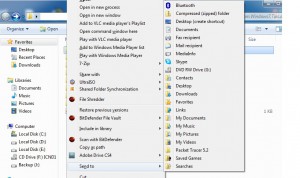Display Hidden Location in Send To in Windows 7
In Windows 7 whenever an object is right clicked and the mouse is pointed to Send To option the submenu which is displayed contains number of locations where the object can be sent as a copy or as a shortcut. This Send To menu can be customized and multiple different locations can be added to it with the help of few clicks. However the tricky part in Windows 7 is that even if you do not manually customize this option it already contains few other locations by default but are normally not visible by simple right clicking. As a Windows 7 user if you want to view other options available in Send To menu you are required to follow the steps given below:
-
Logon to Windows 7 computer with any account.
-
Locate the desired object which you want to send to any specific location.
-
Press Shift key and right click on it and from the context menu point the mouse to Send Tooption.
-
You will be displayed with several other locations and/or location shortcuts to which you can send the desired object.
Note: The appeared list of locations is the default list however the menu can still be customized with the help of few tricky clicks.