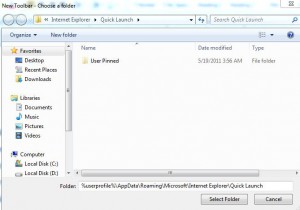Enable Quick Launch Toolbar in Windows 7
People who are familiar with Windows XP and are comfortable with the quick launch toolbar provided with it may sometimes find the absence of the toolbar a bit unconvincing in Windows 7. However many of them do not know that Windows 7 also offers a feature of quick launch toolbar but it has to be enabled on every user bases. Since the process requires no elevated privileges even a standard user can enable a quick launch toolbar for his personal profile. You can do the same by following the steps given as below:
-
Logon to Windows 7 computer with the user account for which you want to enable quick launch toolbar.
-
Right click anywhere on taskbar and point the mouse to Toolbars.
-
From the available submenu click on New toolbar.
-
On the opened box in Folder field type %userprofile%AppDataRoamingMicrosoftInternet ExplorerQuick Launch and press Select Folderbutton.
-
A quick launch toolbar will be displayed next to the system tray at the bottom right corner of the desktop.
-
In order to place it in the proper position that is at the left side of the taskbar as in legacy operating systems you need to right click on the taskbar and from the available menu click on Lock the taskbar to unlock it.
-
You can then shift the quick launch toolbar from right to left corner of the taskbar and again click on Lock the taskbar in the menu of taskbar to lock it again.