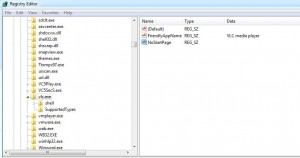Hide Applications in Start Menu Permanently in Windows 7
As a Windows 7 user in both home and office environments there may be times when as a user you do not want to let anybody know which application you use most frequently. Applications can be games or media players. Under normal circumstances and default configurations every application that is frequently used by any user is displayed in the start menu list. However with the help of some registry modifications you can permanently hide the selected applications from getting displayed in the start menu. You need to have administrative privileges on the computer in order to do so and the steps involved to accomplish the process are given as below:
-
Logon to Windows 7 computer with any account that has administrative privileges.
-
Click on Start button and from the available menu in search box type REGEDIT and press enter key.
-
On Registry Editor Window expand HKEY_CLASSES_ROOT and locate and expand Applications hive.
-
From the expanded list locate the name of the application which you want to permanently hide VLC.EXE in this case.
-
Right click on it and from the available menu point to New.
-
From the appeared submenu click on String Value and type the name of the string value as NoStartPage.
-
Logoff from the account and login back in to allow the changes to take effect.