Hide Windows 7 Taskbar Automatically
By default Windows 7 taskbar is static and unchangeable. If you want to resize or change its location you need to unlock it to do so. However there might be times when users may neither want to resize nor they want to change its location but they just want to hide it to get a full screen view of any opened window or application. Hiding entire taskbar forever might not be a realistic thing to do and therefore Microsoft has provided auto hide feature for the taskbar. With the help of this feature the taskbar will automatically be hidden when users do not require it. As soon as a user takes his mouse pointer to the bottom of the desktop screen the taskbar will automatically be reappeared. If you want to enable auto hide taskbar feature in your Windows 7 computer you need to follow the steps given below:
- Logon to the computer with the user account on which you want to enable auto hide taskbar feature.
- Right click on the taskbar and click on Properties.
- On the Taskbar and Start Menu Properties box check Auto-hide the taskbar checkbox.
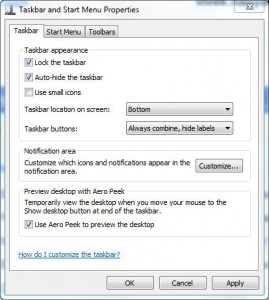
- Once done click on Apply button to get the demo of your latest configuration and if you are convinced with your modifications click on Ok button to finalize your settings and make them persistent.