How to Configure Expiration Date of a Domain User Account in Windows Server 2003?
In medium to large scale organizations there are instances when the organizations hire people on temporary basis. In these cases administrators generally create accounts for these temporary users and when the users or temporary employees are released administrators disable or permanently delete the user accounts from the active directory database. In order to automate this task and to reduce administrators’ overhead Windows server 2003 offers expiration date feature for domain user accounts which expire automatically on the specified dates. Expiration date of a domain user account can be specified by following the instructions given below:
- Log on to the domain controller with administrator's account.
- Click on Start button.
- From the start menu go to Administrative Tools and from the submenu click on Active Directory Users and Computers.
- In Active Directory Users and Computers snap-in from the left pane expand the domain name which in this case is TESTDOMAIN.COM and click on the Users container or the organizational unit where you have created the user accounts.
- In the right pane right click on the user account for which you want to specify the expiration date and click on Properties.
- On Properties page go to Accounts tab and in Account Expires section which is located at the bottom select End of radio button and specify the desired date.
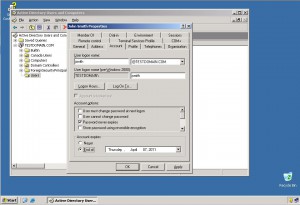
- Click on Ok button to accept and confirm your configuration and close Active Directory Users and Computers snap-in.
More Info:
You can select multiple users by pressing ctrl key and selecting the user accounts to specify the expiration date of multiple user accounts in a single go.